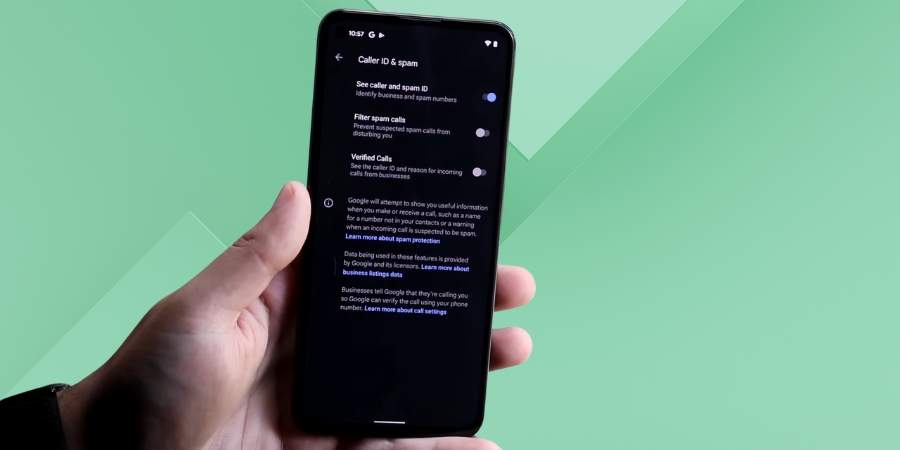How To Stop Spam Calls On Android Phone
On a day, you make numerous outgoing calls and receive several incoming calls. Some of the incoming calls are unwanted or irritating for you. And you do not want to receive such calls, especially when you are in your business meeting, with your close ones, discussing something important to your family members. You can stop such calls without making your phone mute or turning it off. Know the ways here.
What Are Spam Calls?
Spam calls are the unwanted calls that you receive from an unidentified source. Many people receive such calls and hence, you are not alone. These calls try to trick you to disclose your personal and sensitive information or data. Robocalls, IRS, telemarketing, insurance scams, and spoofing are some of several distinguished types of spam calls.
For example, you have just made a query for personal loans on an app or website. You will start receiving calls from several numbers for personal loans. If you do not have any engagement with any such activity on your mobile or PC, you will not receive spam or marketing calls.
How Do You Get Spam Calls?
Spammers or telemarketers get your contact numbers in several ways such as sponsoring contests, setting up fake charities, having giveaways, or offering donations. They get your number from a business house offering insurance plans or personal loans. The business entity you produce your contact details sells the same to third-parties at a fixed price. So, you need to be very careful when you are producing your mobile number or any personal data to anyone, especially businesses selling or offering something. Go through their Privacy Policy before giving out your mobile number.
Stop Spam Calls On Android Phone Or Tablet With Phone App
- Unlock your mobile using the pattern, Face ID or Finger.
- Go to the Phone app of your Android device and open it.

- Tap on a particular number that you want to block after going to your recent calls.
- Click on the Block option to block that particular number. This option will be located at the left-bottom of your device.


Stop Spam Calls On Android Phone Or Tablet With Google Fi
- Tap on Google FI to open it on your Android phone or tablet.
- Click on Privacy & Security under the Account tab.
- Click on Manage Contact Settings under the option of Spam and Contact Settings.
- Tap on Block Known Spam to block it
Stop Spam Calls On Android Phone Or Tablet With Caller ID and Spam Protection
Your Android device has the option, Caller ID and Spam Protection. You can make it turn on or off as per your wish. Your device will send information about your outgoing/incoming calls to Google when you start using Caller ID and Spam Protection. To use this facility,
- Go to the Phone application on your Android device.
- Click on More options. After that, go to Settings and Spam & Call Screen.

- Know whether Caller & Spam ID is on or off. Make it on if it is turned off.

- Click on Filter Spam Calls to block spam calls on your Android smartphone or tablet. With it, you can know the business name for an unknown incoming call. And you can know the category of the business.
Stop Spam Calls On Android Phone Or Tablet With Settings
If you want to block all unknown numbers, you can use the Settings app on your Android device. Follow the below-mentioned steps:
- Go to the Settings application on your device and select Phone by scrolling down the displayed options.
- After scrolling down the options, click on Silence Unknown Callers.
- Slide the toggle to make it on. The green part will be visible when it is on.
Stop Spam Calls On Android Phone Or Tablet Third-Party App
To stop spam calls on your Android smartphone or tablet, you can use a third-party app such as Truecaller, Call Blocker – Caller ID, and Call Control/Call Blocker. These apps have a lot of data of known and unknown callers. To use a third-party app for blocking spam calls, you need to install it and follow its on-screen instructions.
In addition to the above methods, you can register for DND Service with your mobile service provider for blocking spam calls on your Android phone.