10 Quick Fixes for Mobile Network Not Available
Having a stable mobile network on a feature phone or a smartphone is crucial. You cannot make/receive a call, access any mobile apps, watch videos, or browse any websites without a mobile network. Many of you have a frequent issue – Mobile Network Not Available. You need to fix the issue to keep doing your things on your mobile or smartphone. Here are some quick fixes for your assistance:
On/Off Airplane Mode
- Go to the Settings app on your device.
- Move to Connection/Network & Internet/Connection & Sharing or allied option.
- Now, touch the Airplane Mode toggle/tab.
- Take the tab/toggle to the left to turn it off, wait for a few seconds, and take it towards the right to turn it on. After a few seconds, toggle the Airplane Mode off again. You can click on the Airplane Mode icon by sliding down your device screen from the top.

Restart Your Smartphone (Android)
- Press the Power button and Volume down button and keep holding it for 10-20 seconds or until your phone shuts down.
- Or, keep holding the Power button until you see a menu on your device. Choose Reboot/Restart from the displayed options and click on Tap to Reboot/Restart to restart your phone.
Take out the SIM Card and Put It Gain in the SIM Slot
- Use a pin to open the SIM card slot.
- Clean your SIM card and the tray with a clean & soft cloth piece and adjust it.
- Place the SIM card well in the slot after waiting for a few seconds.
- Close the tray.
- Use another SIM card if required to sort out your mobile network issue.
Switch off Data Roaming on Your Smartphone (Android and iPhone)
- Open the Settings app on your device.
- Go to SIM Cards & Mobile Networks.
- Click on Data Roaming by scrolling down the options.
- Slide the toggle towards the left to turn off your Mobile Data Roaming.
Note- There will be a few different steps on the iPhone to turn off Data Roaming. You need to follow the on-screen instructions in this regard.
Update Your Smartphone
- Go to the Settings application on your device.
- Touch on the Software Update/About Phone.
- Click on Download and Install. Your smartphone will restart itself to apply the update if there is any software update.
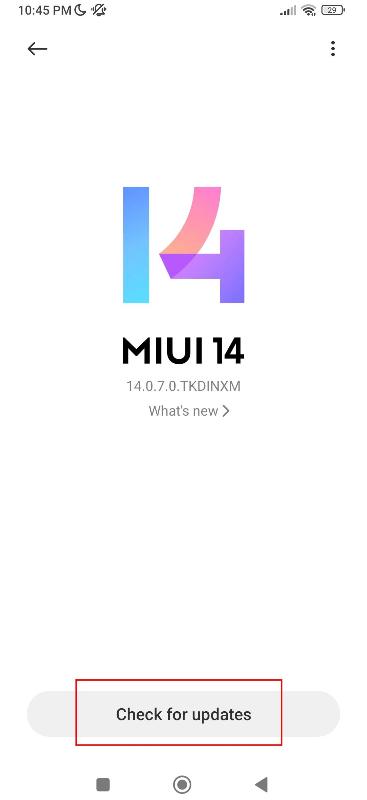
Change Your Location
- Move to another place in your home or at your workplace.
- Opt for the place with no blockage.
- Have a look at the signal strength to check if it is improved now.
Reset Your Device Network Settings
- Open the Settings app on your smartphone.
- Go to General Management or System, and then to Reset.
- Now, choose Reset Mobile & Bluetooth, WiFi or Reset Network Settings.
- Click on Reset Settings. Your smartphone will restart the network settings and make it have a default setting.
Change Your Mobile Carrier Operator (May not be available on some devices)
- Go to the Settings app on your smartphone.
- Move to Connections/Mobile Network & Internet.
- Now, choose Mobile Networks.
- Click on Network Operators.
- Choose Manual if the network operator selection is Automatic. Or choose Automatic if you have selected Manual Network Operator.
Factory Reset Your Smartphone
- To backup your data, move to Settings, Accounts & Backup, Back up data, and then Back up Now.
- To factory reset your Android, go to Settings, general Management, Reset, Factory Data Reset, and Reset. You may need to enter your PIN or draw the pattern.
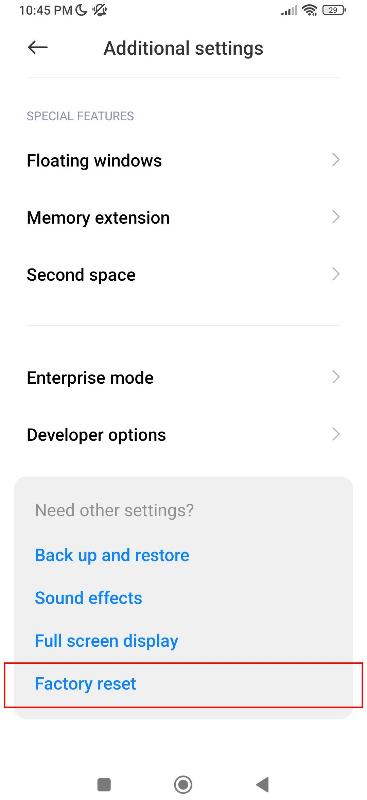
- To factory reset your iPhone, Select Settings, General, and then Transfer/Reset iPhone
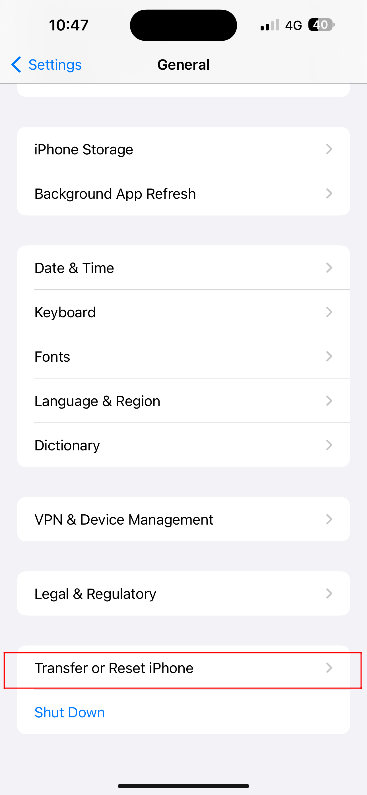
Note – These steps may not work for you based on your smartphone brands and models.
Call the Customer Care Executive
Call the toll free number of your mobile network service provider if none of the above-mentioned steps works for you.












