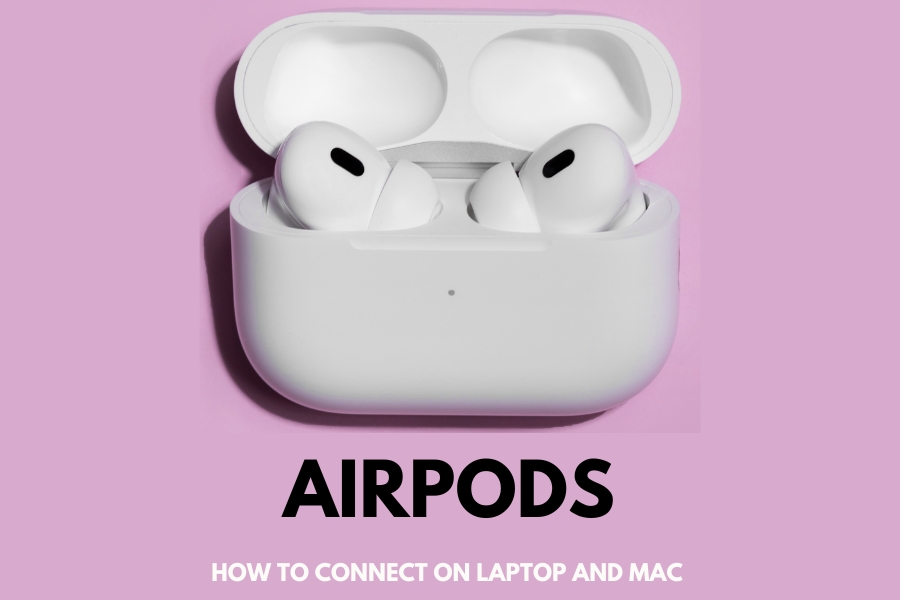How to Connect Airpods to a Laptop or Mac
As a fan of Apple devices, you would have enjoyed your favorite things by connecting AirPods to your iPhone. What if you want to have the same experience with your PC (personal computer i.e. desktop and laptop)? Know here how you can do it: In the contemporary world, AirPods as earbuds are very popular among Apple fans. As per the official website or company, these earbuds are compatible with a desktop and laptop apart from iOS devices of Apple. The statement, AirPods are just for Apple devices, prevailing among masses is not true. You can use AirPods to enjoy your favorite movies, videos, or music after connecting them to your laptop.
Using Laptop
A laptop comes with an operating system like iOS, Windows, Linux, and Android. And an operating system for a PC is available in many versions. For example, take Windows. At present, Windows 10 and Windows 11 are in extensive use. Connecting AirPods to a laptop with a specific operating system may require particular steps. Here are some common steps on:
- Open your laptop and go to settings
- Click on Bluetooth & devices

- Switch on your Bluetooth on your laptop
- Go to Settings, Connections, and Bluetooth if you have an Android laptop
- Open the lid of your AirPods by keeping them in the charging case
- Hold the setup button on the case back after pressing it. Keep holding it until the status light gets white
- Choose them as you see AirPods in the list of Bluetooth devices on your laptop screen
Now, your laptop is connected with AirPods. Start enjoying your favorite things such as video meetings, movies, and video calls on the laptop with AirPods without disturbing others at home or workplace.
Using MacBook
As you know AirPods are highly compatible with Apple devices so connecting them to a MacBook is quite easy. While connecting AirPods to MacBook, you need to keep the generation of AirPods and macOS in mind. To connect the first generation of AirPods, your MacBook must have macOS Catalina 10.15.1 or later. For the 2nd generation of AirPods, your MackBook must have macOS Mojave 10.14.4 or later. You need to have macOS Monterey or later in your MacBook if your AirPods are of the 3rd generation. Here are the common steps to connect AirPods to MacBook:
- Tap on System Settings from your Apple menu on your MackBook
- Click on Bluetooth and turn it on

- Open the lid of your AirPods after placing them in the charging case
- Go to the setup button located on the case back, press and hold it until it starts flashing white light
- Tap on Connect that is just below to Nearby Devices
Now AirPods are connected to your MackBook. And there is a stop on the sound coming from your MackBook. Start doing your video meetings, enjoying your favorite videos, and making video calls.