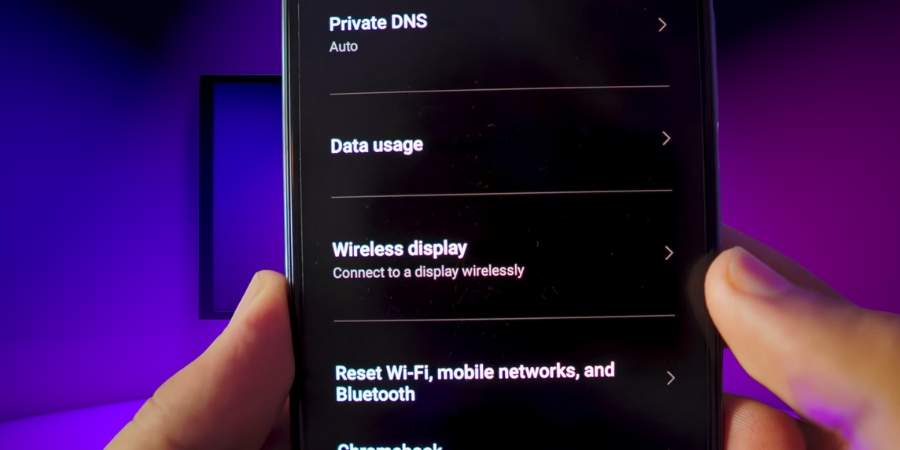How To Mirror Android To TV
In general, you love your favorite things such as videos, music, movies, and web browsing on your Android phone or tablets. Sometimes, you want to enjoy the same thing on a bigger screen, such as your TV at home. Connecting your Android device to your TV can help you watch your phone content on your TV screen.
What You Need to Do Before You Start Mirroring Your Mobile Content to Your TV
Before you move to mirror your content to a TV screen, you need to make sure that your phone or tablet has Android 5 Lollipop or later and your Android device is fully charged. Further, take your device out of battery saver or low power mode if you have made it on. Furthermore, go to the Google Play Service app to turn on the permission for the use of the microphone and casting its screen. You also need a Google Chromecast device or a TV with in-built Chromecast
Mirror Android to TV
- Establish an internet connection between your Android mobile or tablet and the Chromecast device with the same WiFi network.
- Tap on the Google Home app and open it.
- Go to the Devices or Favorite option.
- Click and hold the device title you are willing to mirror on your TV screen.
- Now, tap on the Cast option and then on the Cast Screen option.
Stop Mirroring Android to TV
- Ensure your Android smartphone/tablet and Chromecast device are connected to the same WiFi internet network.
- Go to the Google Home app to open it.
- Click on Devices or Favorites.
- Go to the device title appearing on the screen and touch it. After that, click on the Stop mirroring option.