Top 3 Ways to Turn Off Sleep Mode on Iphone
Technology, when used correctly, can enhance our lives. Sleep mode on the iPhone is a testament to that. But sometimes, we need to take the reins and switch it off. Here’s how.
1Why is it important to turn off sleep mode?
Sleep Mode is a feature on your iPhone that’s meant to help you develop healthier sleep habits. It does things like adjust your screen display, reduce distractions, and filter calls based on what you’ve set during your bedtime schedule.

Sometimes, you must use your device past your scheduled bedtime, and Sleep Mode gets in the way. In those cases, knowing how to turn off Sleep Mode to use your iPhone without any restrictions is essential.
Disable sleep mode using the control center
You can turn off sleep mode quickly on your iPhone. You can easily do it using the control center. Here’s a step-by-step guide.
- Begin by launching the Control Center. The process varies depending on your iPhone model. If you’re uncertain, check out this guide on how to open your iPhone’s Control Center.
- Locate and tap the Sleep (the bed icon) to deactivate Sleep Mode.
- Disable the active mode if a list of Focus modes appears.
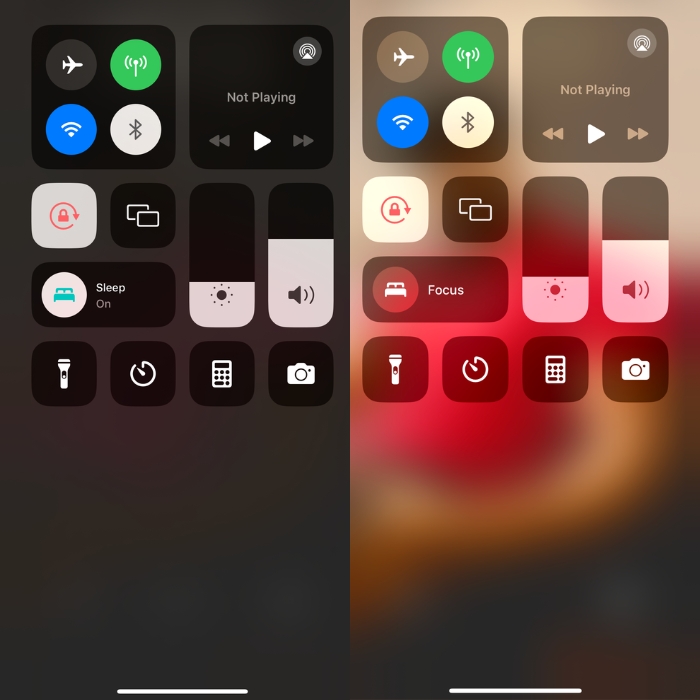
3
Turning off Sleep Mode using The Health App
If you’re tired of turning off Sleep Mode every time it kicks in, there’s a way to stop it from turning on. Here’s a step-by-step guide on accomplishing this through the Health app.
- Open the Health app and select the Browse
- Scroll through the list and select Sleep.
- Navigate to the Your Schedule section and tap on Full Schedule & Options.
- Finally, toggle off Use Schedule for Sleep Focus.
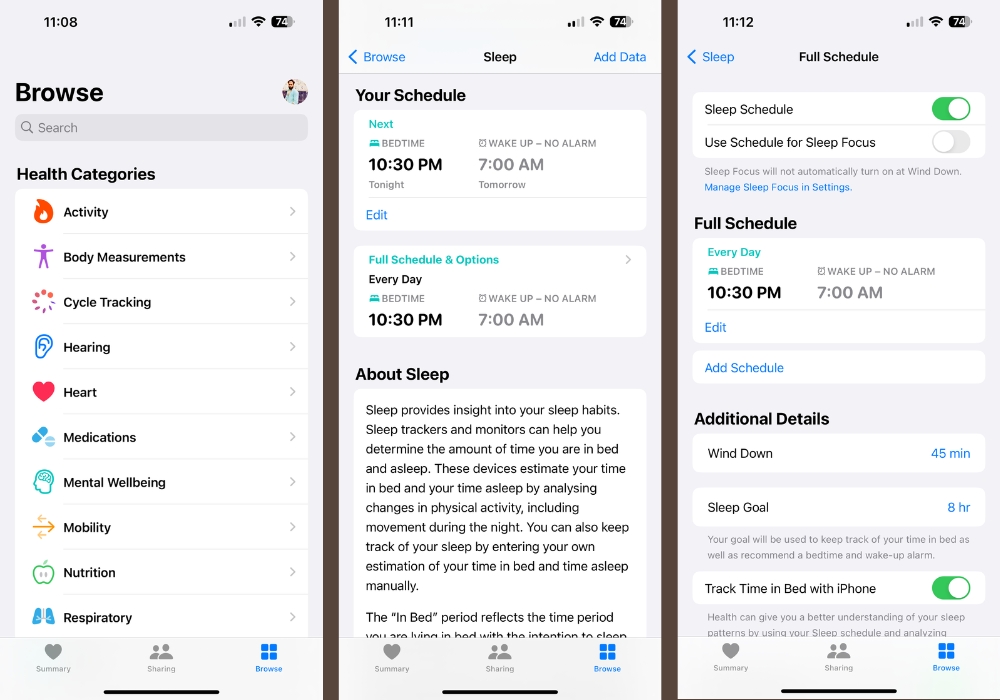
Make sure to keep in mind that there are two ways to disable Sleep Mode on your iPhone. Using the Control Center or the Health app. It’s important to know when and how to use these methods effectively in order to get the most out of your iPhone while also taking care of yourself.











